Sometimes, we prefer our PC or Mac than our Smartphones to do heavy or lengthy tasks. It is obvious that, the computer gives more convenience than our Android/iPhone Smartphones when working. At times, we have something started with our Smartphone and then continue working on it with the PC. Learn 5 easy ways to copy text between Android and PC.
Learn Syncing Of Clipboard Text Between Android Phone And Computer
Copying text between Computer and Android/iPhone can be handy if you switch between them so often. Another situation is that, you want to copy some text from an App in your phone and use it in your PC. Here are few methods for you to sync your Clipboard between Android/iPhone and PC seamlessly.
1. TeamViewer Host
I use TeamViewer Host App in my Android phone for copying files; monitor my phone while I am working on the Computer and copy text from phone to PC. Therefore, if you are a TeamViewer user, I recommend using it for copying text between PC and Android/iPhone. You need to download TeamViewer Host App and install in your Android Phone and initiate Remote control of Android phone from PC.
You may wonder why I am suggesting TeamViewer Host instead of standard TeamViewer App. The advantages of using it are,
- It is easy to start connection from PC than smart phone.
- You just need to tap on the TeamViewer app to initiate the connection.
- Protects your privacy when you are actually not working, by restricting background running.
- It uses less memory than connecting to your PC through the standard TeamViewer App and keeping it alive.
The TeamViewer clipboard syncing works flawlessly that, you will eventually forget you are copying from one device and pasting it on the other.

2. AirDroid
AirDroid (Download AirDroid) is definitely a good solution for all your Android to Computer experience, no doubt. It also has the clipboard copy functionality between Android/iPhone and PC/Mac. The only downside with AirDroid is that, you need to push the change every time you copy your text before you can paste it on the second device. That means it does not support auto-syncing of the clipboards on either side.


3. Snapcopy (Update: Service not available anymore)
The snappier experience of copy-paste between android and PC is using Snapcopy. If you are not into TeamVewer or AirDroid thing and only need seamless clipboard synchronisation between PC and Android phone, Snapcopy is the way to go. Snapcopy is based on the Google Chrome Extension, so you need Google Chrome to work with it. Install the Snapcopy Chrome Extension on your computer and download Snapcopy Android App from the Google Play Store and install it. Just run the app in your phone and make sure your Google Chrome is open on the PC, that’s it!
Snapcopy is my favourite for auto synchronisation of clipboard to copy text between Android and PC. It does not support iOS at the time of this write-up, but it is in the roadmap.


4. ClipSync
ClipSync is a Free Windows Application, acts as a Clipboard Server unlike Snapcopy, which is a Google Chrome Extension. The ClipSync Android App is similar to Snapcopy but, you need to enable each device that you added in the list every time you open it. ClipSync is recommended to those who are not using Google Chrome or want an always-on clipboard server.


5. Alt-C
Alt-C is a very good Free Windows Application similar to ClipSync but, has lot of other features. Apart from two-way copying, it supports Auto Launching of Applications when you copy certain type of text content. Alt-C uses Google Cloud Messaging and helps in connecting through any network as long as both devices connected to Internet. It uses the Hotkey ALT+C for copying and ALT+V for pasting the text instead of CTRL+C and CTRL+V. Alt-C also has clipboard history support where you can re-use the copied texts multiple times without copying again.




Alt-C Windows App -Register New Device

Alt-C Windows App – Device Added

Alt-C Windows App -Clipboard
Final Thoughts
Your requirement may fall in to any of the 5 methods mentioned here. Though I’ve picked only 5 Apps here for copying text between phone and PC, there are more tools available for same task with varying functionalities. You can also try Kingsoft Clip, which is from the developers of WPS Office.
Happy Copy-pasting! 🙂