The iPhone 14, like its predecessor, lacks a physical Home button. This means that closing apps is a bit different compared to older iPhone models. On older iPhones, you could press the Home button to return to the Home screen and double-tap to access a screen where you could force-close apps. However, on the newer iPhone 14, this method no longer works. But don’t worry; closing apps on the iPhone 14 is still quite straightforward, and some say it’s even easier than the old way.
Here’s how to close a frozen app on the iPhone 14 and when you should do it.
How to Close an App on iPhone 14:
To close an app on any iPhone 14 model, you can use gestures. Here’s what you need to do:
1. While in the app, swipe up from the bottom edge of your device.
2. This will close the app and take you back to the Home screen, allowing you to use other apps.
When to Close Apps on iPhone 14
You should only close apps when they are unresponsive or misbehaving. Here are some reasons to consider closing apps on your iPhone 14:
1. Unresponsive Apps: If an app is not responding or seems frozen, you can close it and then reopen it.
2. Free Up Memory: Closing multiple apps running in the background can free up more memory space on your iPhone 14.
3. Save Battery: Closing apps can help conserve your iPhone 14’s battery life by preventing apps from running unnecessarily in the background.
4. Clear Caches: Closing apps that run in the background can help clear caches, which might improve your phone’s performance.
If your iPhone 14 is running low on memory and apps are slowing down or freezing, it’s a good idea not only to close apps but also to transfer data to free up memory. You can use iCloud or iTunes to back up and transfer your data, ensuring your iPhone runs smoothly.
By following these steps, you can ensure your iPhone 14 runs smoothly and efficiently.
Source: tech.hindustantimes.com