Do you also get annoyed when unnecessary apps use your location services on your iPhone 15? When so many apps track your location, it feels like a hindrance to privacy – feels like you are being spied on 24/7. Very spooky and uncomfortable it is. However, you can easily turn off the location services on your iPhone 15. Apple support has provided a full-fledged guide for its customers to get rid of unwanted apps tracking their location. Follow the steps given below to turn off the iPhone 15 location service for specific apps:
How to turn Location Services off for specific apps?
Figure out the apps that you don’t want to share your location with, then follow these steps.
1-First, go to the settings app on your iPhone
2-Tap on Privacy & Security
3-After that, navigate to Location Services.
4-Check if the location service is On
5-Find the app you want to stop sharing location with.
6-Tap the app and select from the options given below:
Never: This option will prevent access to Location Services information.
Ask Next Time Or When I Share: This option will let you choose from Allow While Using App, Allow Once, or Don’t Allow.
While Using the App: This option only allows access to Location Services when the app or one of its features is visible on the screen. If this option is turned on, you will see your status bar turn blue with a message that will say an app is actively using your location.
Always: This option will allow access to your location even when the app is playing in the background.
These options will help you keep track of your privacy settings. If you don’t want to share the specific location of your app, you can also turn off that. Follow these steps to turn off your precise location on your iPhone 15.
How to turn off Precise Location?
1-Go to the settings app on your iPhone 15
2-Go to the Privacy & Security option.
3-You will find the Location Services on the top, tap on that
4-Select the app to check if it is using your precise location.
5-You will find the toggle option just next to Precise Location, tap on it to turn it off.
Source: tech.hindustantimes.com