Previously, call recording on Samsung Galaxy devices was only feasible when VoWiFi was inactive or with the assistance of third-party applications like Truecaller. Unlike Google Dialer, Samsung’s approach does not entail explicit notification to the caller regarding the recording status; users can seamlessly record voice calls once activated, Indian Express reported.
The capability to record calls in VoWiFi mode is accessible on Samsung Galaxy smartphones equipped with the latest dialer application, version 15.1.66 or later. Furthermore, Samsung Galaxy smartphones support call recording for VoLTE (4G) and VoNR (5G) network calls.
Not sure which
mobile to buy?
Contents
Advantages of VoWiFi Calling
Presently, Samsung displays a notification stating ‘cannot record WiFi calls’ on devices running on OneUI 6 or older iterations, and this functionality is currently confined to just three models. VoWiFi calling can be easily activated through the quick setting panel, facilitating both audio and video calls via the Samsung dialer application.
VoWiFi presents advantages over traditional voice calls, particularly in terms of audio quality, notably in indoor settings or areas with sporadic cellular network coverage. Moreover, VoWiFi ensures call continuity, minimizing the likelihood of disconnections due to network instability.
To simplify the process, Samsung Galaxy S24 users can automate call recording by following these steps:
Users of Samsung Galaxy S24 phones have the option to automate call recording for both incoming and outgoing calls, conserving them for future reference without consuming excessive storage space. Each recorded call typically occupies a modest amount of storage, measured in kilobytes.
1. Launch the Phone app and navigate to the Keypad menu.
2. Tap the three-dot menu icon located at the top and access Settings.
3. Select the Record calls option from the menu.
4. Activate the Auto record calls toggle switch.
Also, read these top stories today:
The new and terrible face of war is here! Israel’s army has deployed some AI-enabled military technology in combat for the first time in Gaza, raising fears about the use of autonomous weapons in modern warfare. Know all about it here. Found it interesting? Go on, and share it with everyone you know.
Looking for an iPhone with a discount? Look no further! Here is iPhone 14 Plus and it comes with a big discount. Jump right in here.
If you enjoyed reading this article, please forward it to your friends and family.
Layoffs or not? How top companies in the world are fudging what they call the fact of sacking employees. Amid a slew of job cuts, companies opt for euphemistic and vague synonyms, like “rightsizing” and “org changes.” Know what it is all about here.
Source: tech.hindustantimes.com