Are you experiencing shorter battery life than expected with your iPhone 15, iPhone 15 Pro or any other iPhone in the series? You’re not alone. After a huge anticipation for iPhone 15 models, customers were really excited to buy these premium models. However, some users are experiencing the battery-draining issues.
Apple has informed that it is working with developers to fix the issue. It has also been suggested that users should consider investing in a power bank or a MagSafe battery pack for extra convenience. If you are facing these issues regularly, you can try some of the tips and tricks to enhance your battery performance. The battery drain issue is overlapping the overheating issues with the iPhone 15. Apple has attributed this to “a few conditions” during the initial setup and third-party apps like Asphalt 9, Uber, and Instagram. Check out the tips given below to stop your iPhone 15 draining issue:
Reducing Overheating Issues:
- Limit usage of problematic apps until updates arrive.
- Ensure you have the latest Instagram update.
- Update other apps and avoid those causing overheating.
- Stay alert for Apple’s upcoming iOS release, likely iOS 17. 0.3, for a comprehensive fix.
How to Improve iPhone 15 Battery Life
Here are several effective strategies to extend your iPhone 15’s battery life:
Check App Usage. Go to Settings and tap to battery option to identify energy-hungry apps and their background activity.
Utilize Low Power Mode. Accessible in Settings > Battery, it temporarily suspends background processes, ideal for conserving battery during initial setup.
Adjust Auto-Lock and Brightness. Set Auto-Lock to 30 seconds and lower screen brightness to save power. You can find these settings in Settings > Display & Brightness.
Manage Always-On Display. Turn off the always-on display feature to save battery life (Settings > Display & Brightness > Always On Display).
Monitor Temperatures. Keep your iPhone within Apple’s recommended temperature range (32°F to 95°F) to prevent permanent battery damage.
Control Background App Refresh. Customize which apps can refresh in the background via Settings > General > Background App Refresh.
Location Services and Push/Fetch. Review and adjust location services settings (Settings > Privacy & Security > Location Services) and choose when email/internet accounts should push or fetch data (Settings > Mail > Accounts > Fetch New Data).
By following these tips you can address the battery draining and overheating issues and then wait for the software updates to arrive. These steps will help you enjoy longer-lasting performance from your iPhone 15.